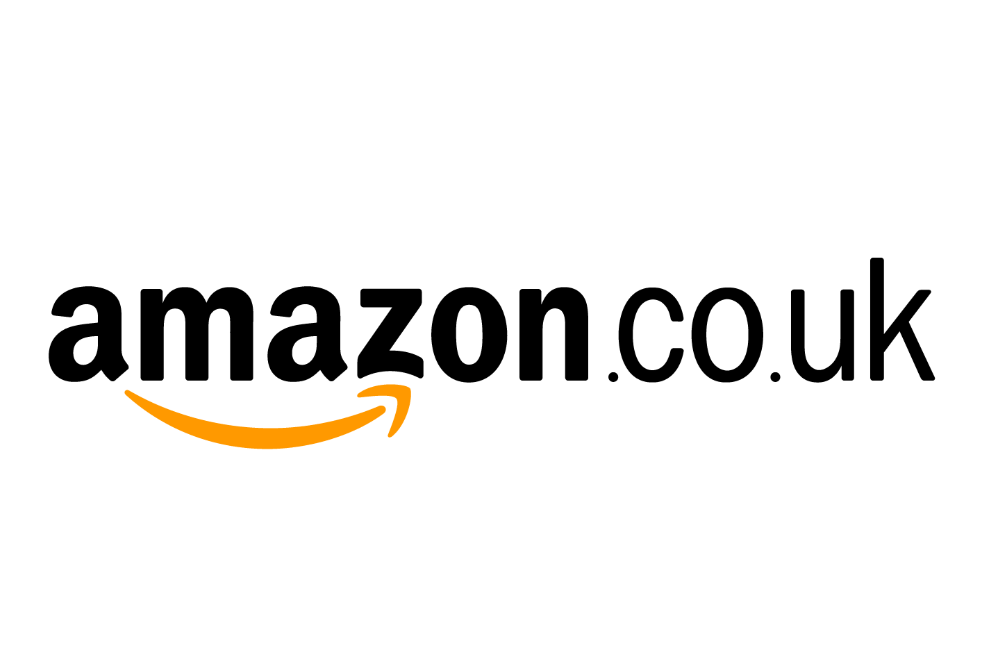Description
Price: £179.99 - £49.99
(as of Sep 17, 2025 07:35:49 UTC – Details)
Product Description
1. Plug the Receiver to Xbox * Controller directly. (Extra Microsoft * Adapter needed (Not Included) when connect to old version controller)
2. Low battery of the controller can cause insufficient power supply to the receiver, the headset might not work. Please ensure sufficient power of the controller.
The video showcases the product in use.The video guides you through product setup.The video compares multiple products.The video shows the product being unpacked. video Merchant video
Troubleshootings for X1 Gaming Headset Detailed demonstration for the X1 operations
1. Why can't I connect the headset with controller?
2. No sound from the microphone? Microphone sound too low?/Why can't my teammates hear me?
3. Echo from the microphone?
4. Why is there a lot of noise?/Headset volume too low?
The video showcases the product in use.The video guides you through product setup.The video compares multiple products.The video shows the product being unpacked. video Merchant video
Plug the X1 Dongle to the Xbox * Controller directly How to connect the Headset to Xbox * Controller?
1. Plug the X1 Dongle to the Xbox * Controller directly. (Not support the 3rd parties' controller)
2. While the Leds of the dongle flashing, please turn the headset power on.
3. Please keep the headset on 2.4GHz mode. (You could hold the Light Button to swith it to 2.4GHz or BT Mode)
4. Click the ‘Xbox * Accessories' option on your xbox * device, makes the headset connect to it. Choose the ‘Volume' option and enter into the ‘Audio and Music' interface to turn the headset volume and mic on.
The video showcases the product in use.The video guides you through product setup.The video compares multiple products.The video shows the product being unpacked. Plug the dongle tightly and fully Merchant video
Plug the dongle tightly and fully How to plug the dongle to controller correctly?
× The dongle not plugged in tightly (there is a gap *) It may cause noise, static, low volume, or no sound in the headphones.
√ The dongle plugged in tightly and fully (no gap *) Please plug the dongle fully and tightly,so that could avoid noise, static, low volume, or no sound in the headphones.
Please confirm the receiver is inserted to the controller or devices tightly and fully, to avoid the noise or echoes caused by the poor contact.
Why the volume is low while connect to the Xbox?
Make sure the (Headset Volume) on the Xbox * console is set to maximum. When using the headset for the first time, the default volume on the console is 80%. And please insert the dongle tightly and fully.
While connecting, headset sound got noise or echoes?
Make sure the transmitter is fully inserted into the controller. If the transmitter is not fully inserted, there will be significant electrical noise in the headset.
Why can't I connect the headset with controller?
Confirm if you are in Bluetooth mode or not. The dongle cannot be connected in Bluetooth mode. Hold down the mode switch button to switch to 2.4GHz mode.
No sound from the microphone? Microphone sound too low?
Confirm the settings on the Xbox * console, whether the microphone sound is turned up to the maximum at the (Headset chat mixer)? Adjust the game sound and chat sound to the center to make them be balanced. Assure the microphone is properly plugged in
Bluetooth is not adapted?
1. Insufficient power
2.If you have connected through 2.4G transmitter, please unplug the 2.4G transmitter first.
3. Headset is defective
If you receive a defective product, please find us through Amazon * to deal with it, we provide 7*24 service!
Batteries : 1 Nonstandard Battery batteries required. (included)
Package Dimensions : 20.5 x 20.4 x 9.3 cm; 400 g
Date First Available : 1 Sept. 2025
Manufacturer : WolfLawS
ASIN : B0FPCRQTRW
Item model number : X1
Guaranteed software updates until : unknown
Delivery information:: We cannot deliver certain products outside mainland UK ( Details). We will only be able to confirm if this product can be delivered to your chosen address when you enter your delivery address at checkout.
Best Sellers Rank: 786 in PC & Video Games (See Top 100 in PC & Video Games) 15 in Xbox * Series X & S Headsets
Wide Compatibility: Our gaming headset for PS4/ PS5/ Xbox * One/ PC/ MAC */ laptop and any gaming device, equipped with both Bluetooth and 2.4G dual modes: ①. Allowing for wireless connection to Xbox * controllers (Please note that the X1 Receiver only supports the Official Controllers instead of the 3rd parties, and you need an extra Microsoft * Adapter (Not Included) when connecting with an old version Xbox * One controller)Just plug and play for instant gaming immersion.
Superior Sound Quality: Immerse yourself in the game with our 50mm speakers and 3D surround sound technology. Hear every detail and experience realistic game sound effects. The noise-canceling microphone ensures clear communication with your teammates, enhancing teamwork during intense gaming sessions.
Extended Battery Life and Low Latency: Enjoy uninterrupted gaming with up to 40 hours of continuous playtime on a single charge, fully charge only need 2 hrs. Our wireless headphones feature low latency technology(<20ms ), providing instant audio feedback without any noticeable delays, allowing for faster reactions and better gameplay.
Ergonomic and Comfortable Design: Designed for long gaming sessions, our headphones prioritize comfort and hommization. The adjustable headband and memory foam ear cushions provide a customized fit, ensuring hours of comfortable gameplay. The humanized construction ensures longevity, making these headphones a reliable companion for avid gamers.
Convenient Controls: Take control of your gaming experience with easy-to-reach buttons on our headphones. Adjust the volume, mute the microphone, or control other settings directly from the headset, allowing for a seamless and effortless gaming experience.
Mic doesn’t work? Confirm the settings on the Xbox * console, whether the microphone sound is turned up to the maximum at the (Headset chat mixer)? Adjust the game sound and chat sound to the center to make them be balanced. And assure the microphone is properly plugged in.
①Make sure the transmitter is fully inserted into the controller. If the transmitter is not fully inserted, there will be significant electrical noise in the headset. ②. Turn off monitoring mode in the Xbox * console settings to avoid microphone echos. ③. Low battery of the xbox * controller can cause insufficient power supply to the receiver, the headset might not work. Please ensure sufficient power of the controller.